I suppose Microsoft consider that small businesses will name their PCs on a personal or role-based model and that Enterprises will use an appropriate Service Desk application for finding PCs in the network, but apparently removing a folder view that was available in XP is definitely a regression in my books.
A picture paints a thousand words, so here’s a folder view from XP:
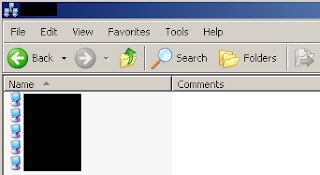
Name provides the NetBIOS/DNS Name of the PCs in the network and Comments provides the Computer Description field found in the Computer Name tab in the System Properties window.
Here’s the corresponding default view from Vista/7:
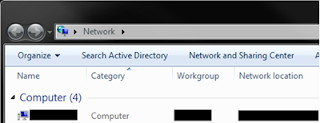
Try as you might, you can’t add the Computer Description column to that view.
After much cursing, wailing and gnashing of teeth I managed to find a way of getting around this, thanks to “Rico Dog” at this Windows Vista IT Pro Forum post. The solution is to use an existing Windows XP PC to get a shortcut copied across to your Vista/7 machines. if you don’t have an XP machine, consider using Virtual PC and XP Mode on Windows 7 or running up a Windows XP virtual machine using Virtual PC 2007 on Windows Vista.
Here’s the process for getting the shortcut:
- Open up My Network Places
- Open up Entire Network
- Open up Microsoft Windows Network
- Drag the required workgroup/domain icon to the Desktop
- A shortcut for the workgroup/domain will be created on the Desktop
- Copy the shortcut from the Desktop over to your Windows Vista or Windows 7 PC
- Open up the shortcut
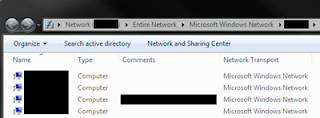
The Comments column contains the Computer Description fields for the corresponding PCs.
There must be a way to do this through the GUI, or even create the script via VBScript/Powershell but I haven’t worked it out yet.
Hope this helps anyone else trying to achieve the same thing.
EDIT: an anonymous commenter (thanks!) mentioned that creating a folder named "Network.{208d2c60-3aea-1069-a2d7-08002b30309d}" without the quotes will enable this functionality without a need for an XP/2003 system. The reference for the source is the following TechNet Forum post.
0 Response to "Restoring Computer Description in the Network Folder on Windows Vista and Windows 7 "
Posting Komentar